Add Shared Storage to Failover Cluster (iSCSI vhdx)
Sooner or later you will need more disks in your cluster. This post will describe how to add a virtual disk with iSCSI in a Windows Failover Cluster. Setup in Hyper-V.
Note. This post builds upon several other posts. You can backtrack them from this post: https://www.raspberryfield.life/2019/04/08/shared-storage-with-iscsi/ [2019-04-15]
TL;DR
- Add Virtual Disk in your iSCSI Target.
- Open iSCSI initiator on node1 and Auto Configure.
- Configure and format the disk in Disk Management.
- Make sure both nodes can see the disk fully configured and formatted.
- Add disk to Failover Cluster.
Index
- Add Virtual Disk
- Configure disk in iSCSI Initiator
- Disk Management
- Add disk to Windows Failover Cluster
- Summary
Add Virtual Disk
First, we need a new disk for our purpose. Add a new iSCSI Virtual Disk in your iSCSI target on your fileserver.
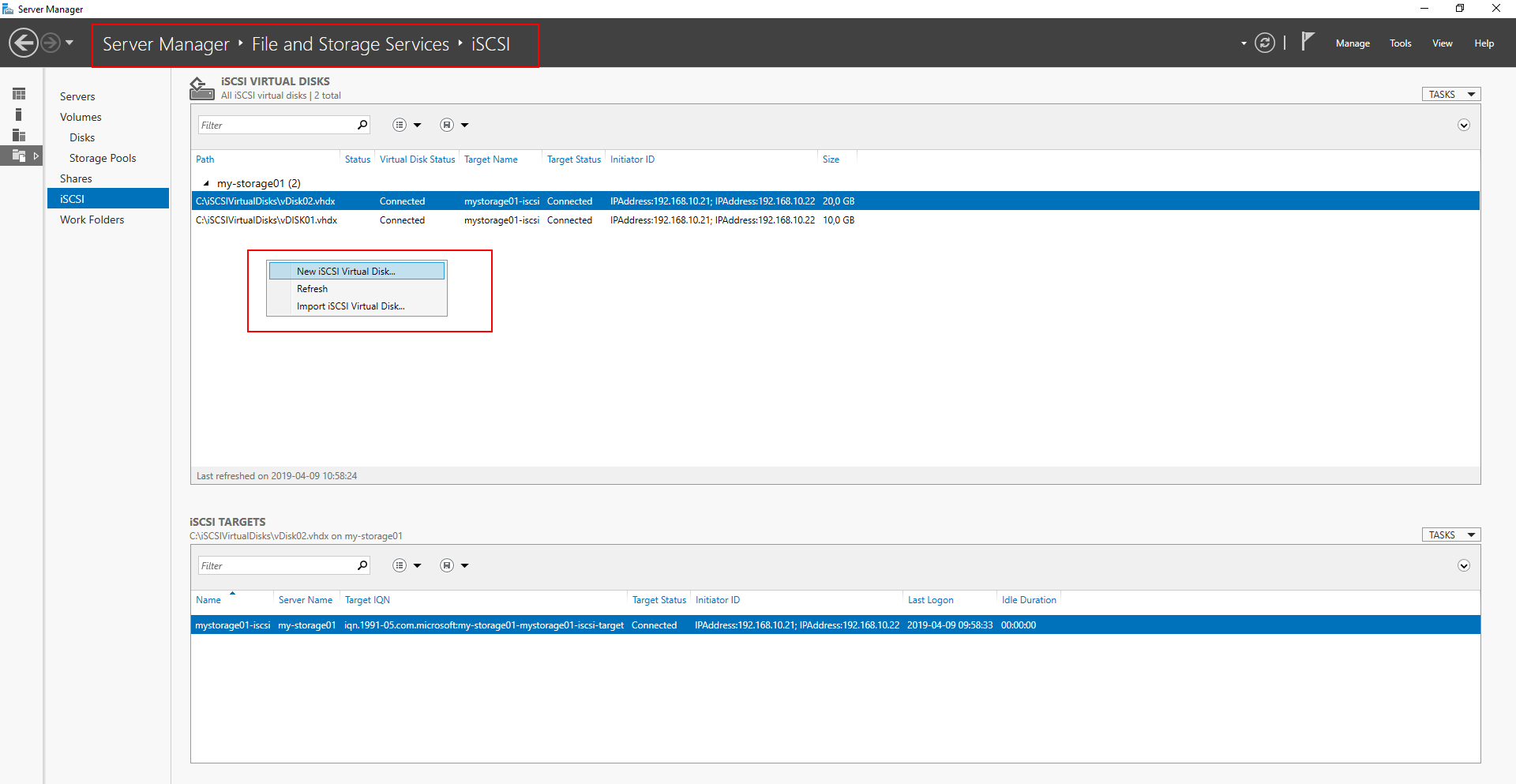
Walk through the wizard, review the settings and confirm:
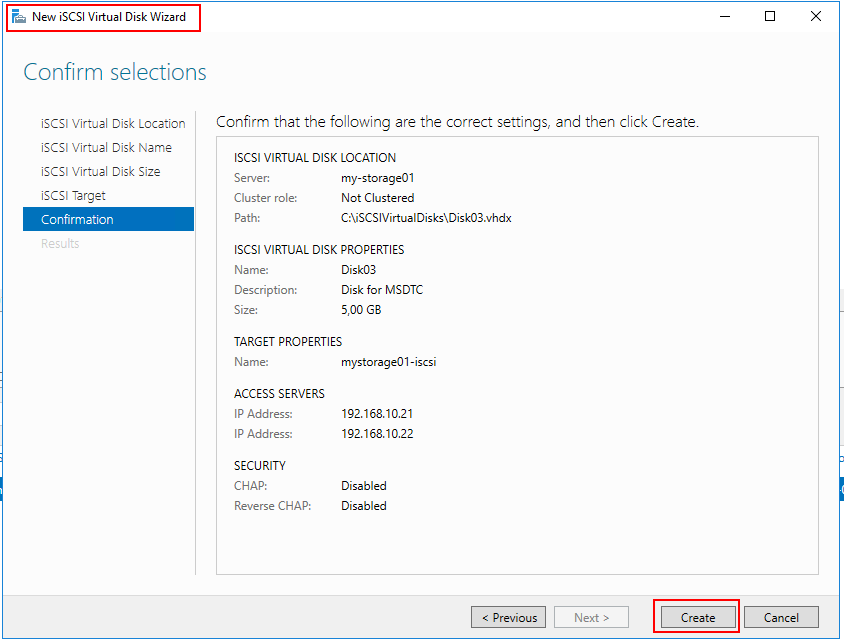
Back to Index.
Configure disk in iSCSI Initiator
Open iSCSI Initiator on the first node. Server Manager-> Tools-> iSCSI Initiator.
Got to tab Volumes and Devices and click Auto Configure. You should now pick up the newly created disk in your iSCSI Target.
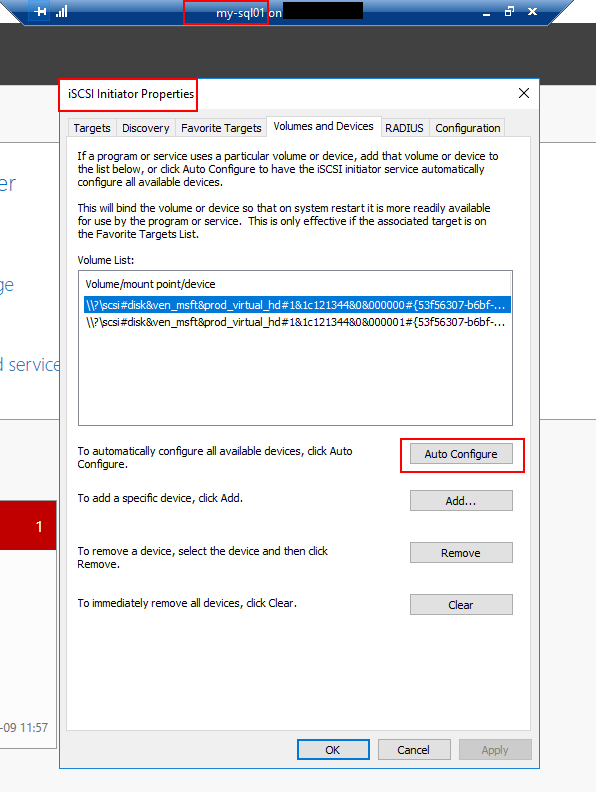
Back to Index.
Disk Management
Info. Read more about the details in this step here: https://www.raspberryfield.life/2019/04/08/shared-storage-with-iscsi/ [2019-04-15]
Open Disk Management. Here you can configure and format the disk.
- Bring the Disk online.
- Initialize the Disk.
- Create a new simple volume and label it.
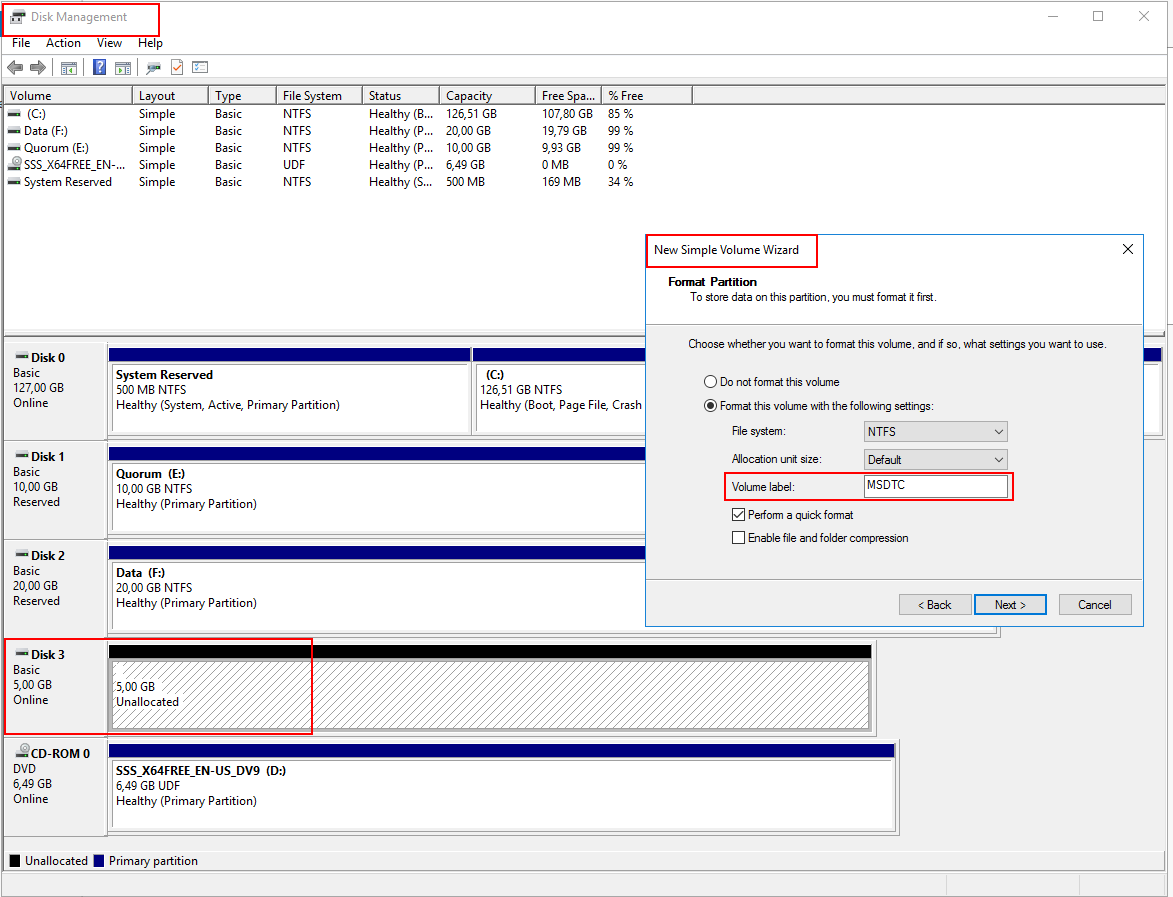
When done, you will see the disk like this:

Note! Before we can add the disk to the cluster. You must run the iSCSI initiator and autoconfigure from the second node as well. In Disk Management, you might need to bring the disk online. The configuration and formatting only need to be done once.
Back to Index.
Add disk to Windows Failover Cluster
From Windows Failover Cluster, right click on Disks:
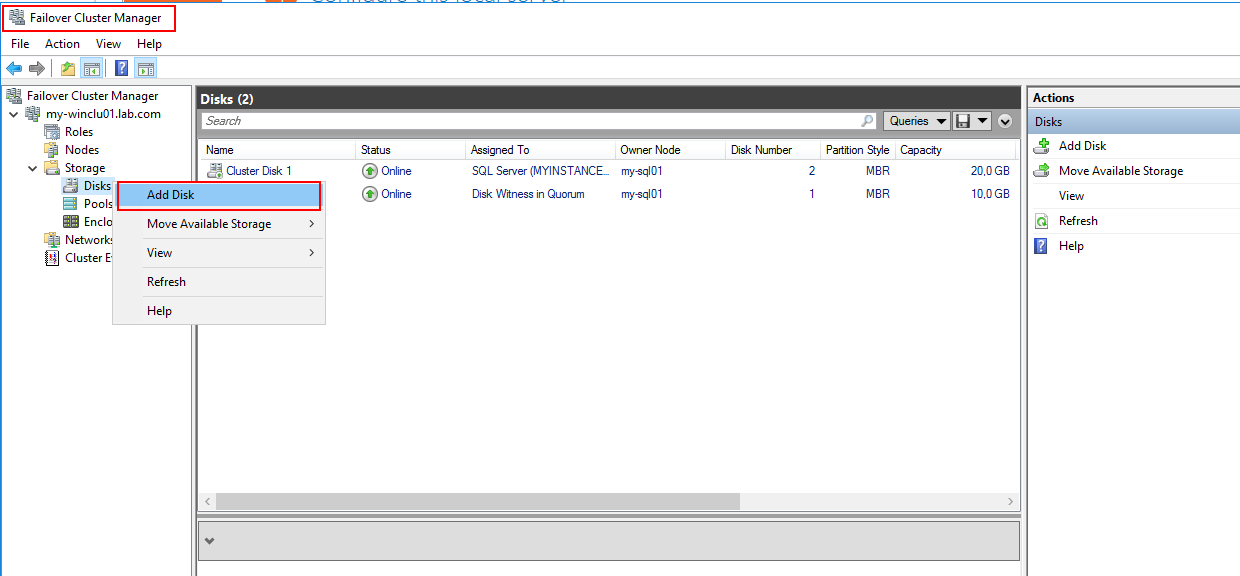
Possible disks selection will pop up:
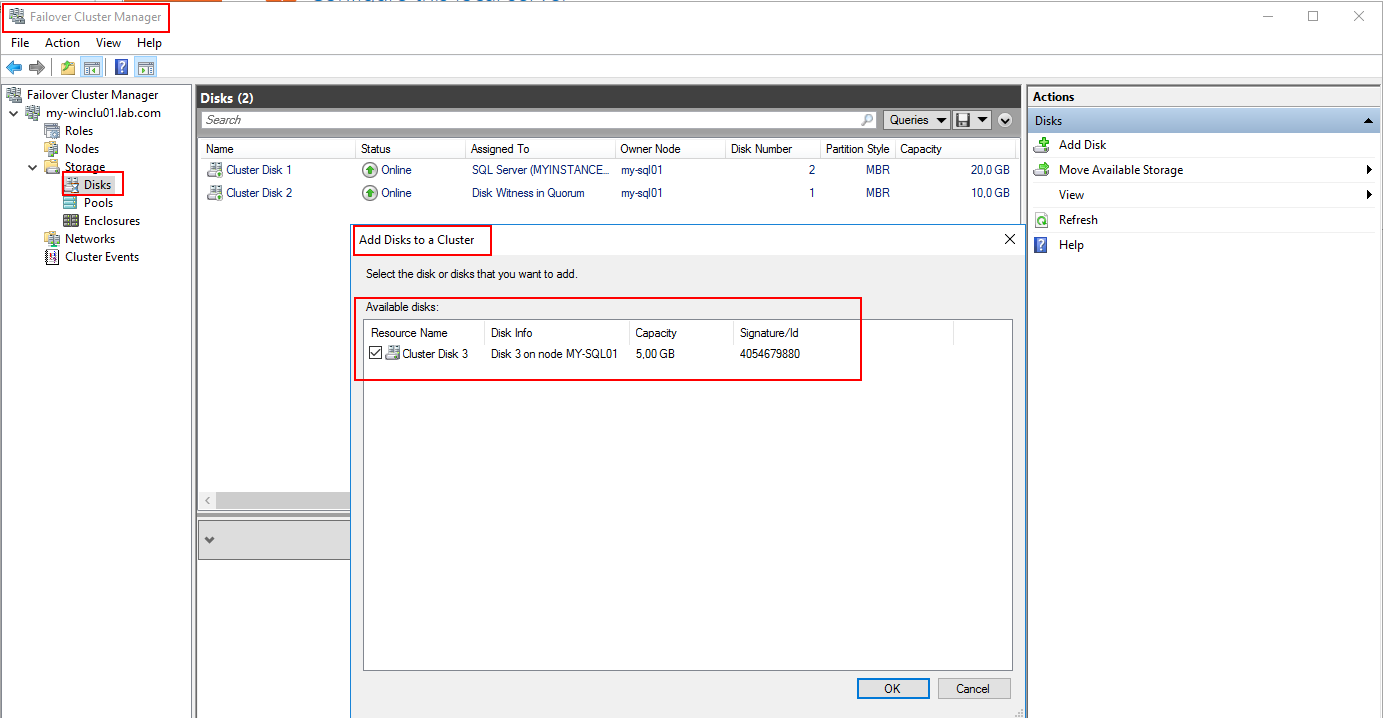
Once the disk is added, it will look like this:
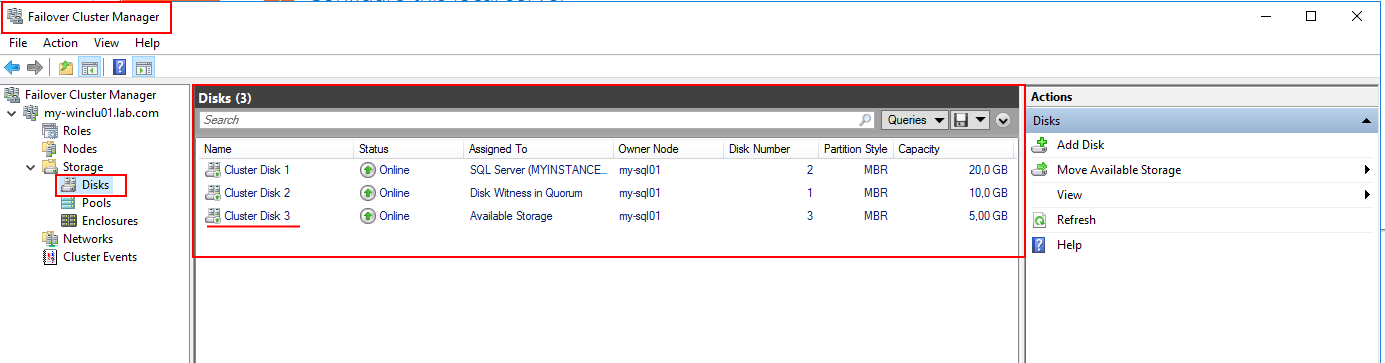
Back to Index.
Summary
Nothing fancy in this post. A simple explanation about ow to add a disk to an already created Windows Failover Cluster. Clustered resources like MSDTC must have its own shared volume (disk).
Back to Index.
2 Responses to “Add Shared Storage to Failover Cluster (iSCSI vhdx)”
Robert Cahill
That disk is not a cluster resource at this point.
raspberryfield
Next step: https://docs.microsoft.com/en-us/windows-server/failover-clustering/failover-cluster-csvs#add-a-disk-to-csv-on-a-failover-cluster